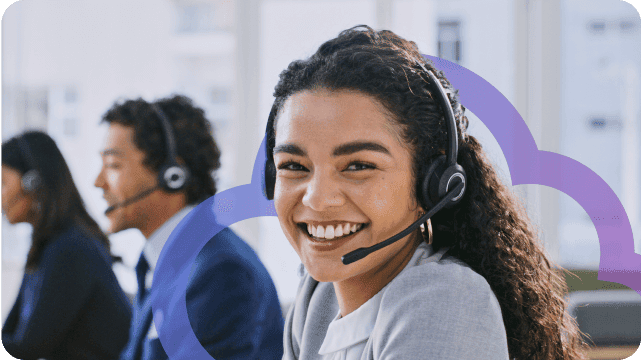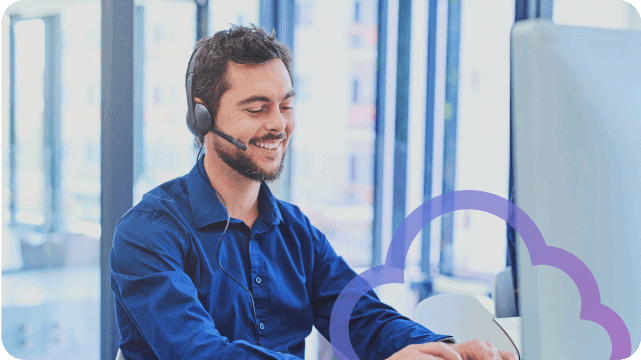COVID-19 is impacting how so many of us go about our workday. It’s no longer ‘business as usual’. At Sangoma, we’re doing everything we can to support our employees, partners, and customers. From working remotely to travel restrictions, we’ve taken many internal measures to ensure our employees are safe, yet well-equipped to continue serving you in the same dedicated way we always have. You can read more about those initiatives here.
We’ve also received a high number of inquiries about how our Unified Communications (UC) systems can potentially help. As such, we would like to provide some additional information and address any concerns you may have about your business communications.
At Sangoma, we have a complete portfolio of products and services that can help. This information is tailored to registered Switchvox users specifically. As such, you have access to the UC features you need to work from home and still accomplish just as much as if you were in the office.
Here is an overview of the specific capabilities available to you to help you work remotely. Please see our
Guide to Setting Up Remote Employees for detailed information about these features and how to use them.
 Watch the on-demand webinar “Unify the Mobile Workforce with Switchvox” to learn more about working from home with Switchvox!
Watch the on-demand webinar “Unify the Mobile Workforce with Switchvox” to learn more about working from home with Switchvox!
Switchvox Desktop Softphone
Take your extension on the go with the Switchvox desktop softphone. You can easily make/receive calls on your Windows or macOS laptop, see the statuses of other remote workers, and have full access to your contacts list. You can further enhance collaboration with group chat and SMS (via
SIPStation) features. Additional information about the softphone is available here. Pair the Desktop Softphone with the Switchboard, so your calls and other Switchvox tools are right on your computer. (
Please Note: the Desktop Softphone and Switchboard do not offer 3-way calling, but you can use the Meet Me Conference feature.)

Using Your Existing Desk Phone to Work at Home
If you use a Sangoma desk phone in the office, you can bring your phone home with you. In many cases, when attached to a properly-configured Switchvox system, you can plug in at home immediately. Please keep in mind that you will likely need a wall plug adapter to power your phone, as most home users do not have Power-over-Ethernet (PoE). Prior to doing this, please work with your Switchvox administrator to ensure that your
Switchvox is set up to support remote employees.

Switchvox Switchboard
If you are already working remotely due to quarantine recommendations, our browser-based Switchboard is your window into all of your colleagues’ communication – no matter where they are located. A call control panel with the ability to manage calls and instant message with co-workers, this tool is especially valuable to receptionists as well as sales, service, and support teams. The Switchboard is also a great tool for call queue managers, offering a full set of queue management tools accessible from anywhere.

Conference Rooms and Audio Conferences
As the need for virtual meetings increases, you can take advantage of the conference features available with Switchvox. With the Meet Me Conference Center, your phone extension can have its own conference room. The extension-owner can even control the audio conferencing experience with announcement options, as well as specify who can talk in the conference. Conference Apps for the D80 desk phone and the Switchboard let the admin mute others on the call, or even remove others from the call.
 Want free training videos on working from home with Switchvox?
Want free training videos on working from home with Switchvox?
Sending Work Calls to your Mobile or Home Phone
If you’re working from home and you can’t use the Switchvox softphone, or you only have a home phone, you can easily configure Switchvox to send all of your calls to your personal mobile or home phone.
This can be configured by logging into your Switchvox user web tool and navigating to Features > Call Rules and setting up a Call Cascade to your mobile or home phone.
Sangoma Meet Video Conferencing
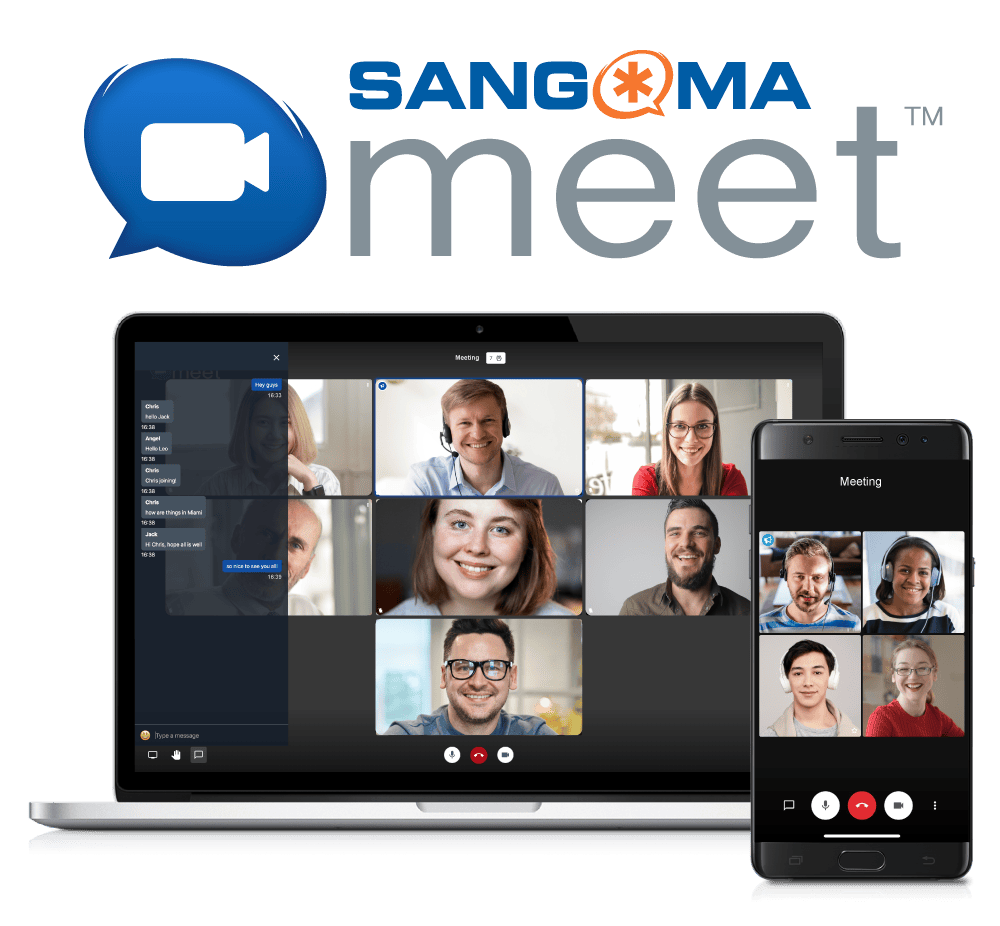
Lastly, we are excited to introduce a new video meeting solution: Sangoma Meet! With Sangoma Meet, users can host high-definition video calls with up to 50 participants, and up to 10 video displays at once. Meetings are private and secure, with password protection turned on by default. And, Sangoma Meet is currently being offered, free of charge, to everyone! Click here to learn more or start meeting.

Watch the on-demand webinar “Unify the Mobile Workforce with Switchvox” to learn more about working from home with Switchvox!



Want free training videos on working from home with Switchvox?
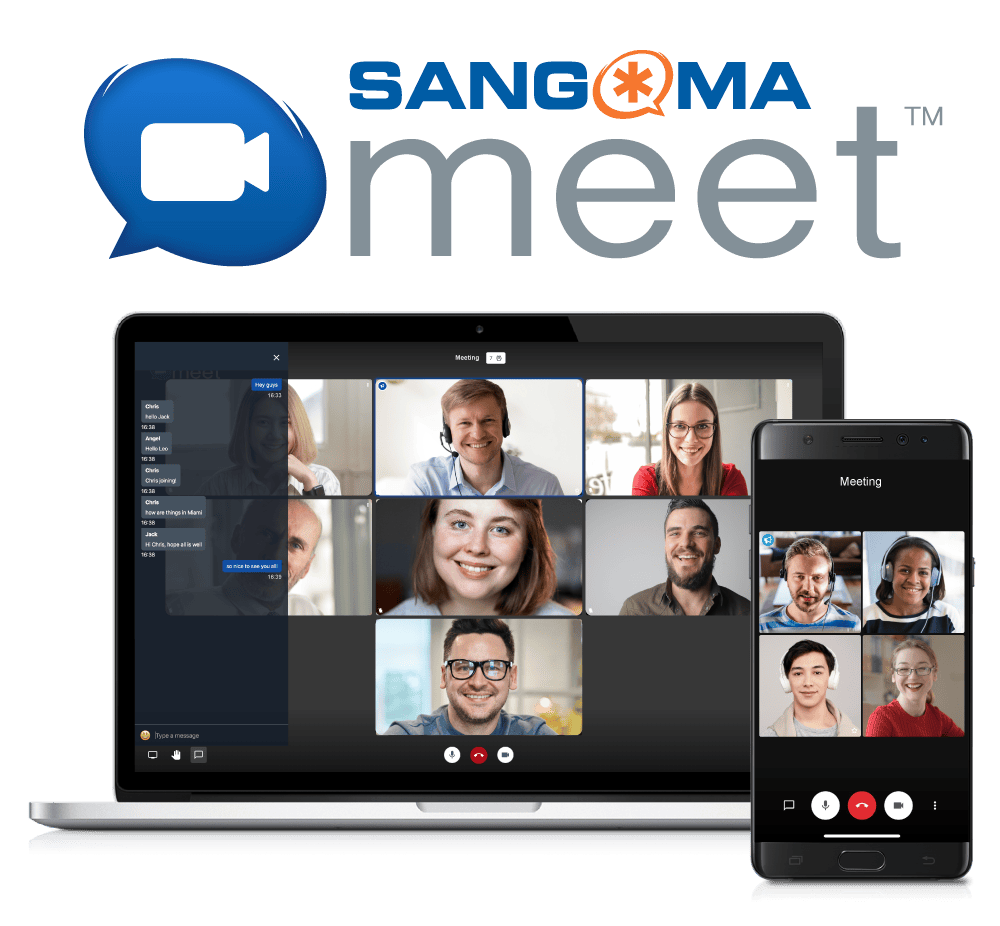 Lastly, we are excited to introduce a new video meeting solution: Sangoma Meet! With Sangoma Meet, users can host high-definition video calls with up to 50 participants, and up to 10 video displays at once. Meetings are private and secure, with password protection turned on by default. And, Sangoma Meet is currently being offered, free of charge, to everyone! Click here to learn more or start meeting.
Lastly, we are excited to introduce a new video meeting solution: Sangoma Meet! With Sangoma Meet, users can host high-definition video calls with up to 50 participants, and up to 10 video displays at once. Meetings are private and secure, with password protection turned on by default. And, Sangoma Meet is currently being offered, free of charge, to everyone! Click here to learn more or start meeting.